Gamepartner Tool
The gamepartner tool provides the opportunity to find game partners, no matter where in BSW you happen to be. It is not necesaary to go to other game managers. In addition, the tool offers many possibilities to filter according to certain criteria.
This page describes some of the tabs on the tool. The Filter page is described at Filter Tool.
Activating the Game Partner

Click on the button "Game Partner" to open this tool.
Close this window with the red X in top right hand corner. Get help by clicking on the blue question mark.
With Tool Configuration you can add or remove tools in the tool bar.
Answer a Request from another player
This Tool contains several tabs.
To reply to a game request, you need only be on the tab "playing partner." This screen will show the last nine requests made across all games. Each gray line represents one game request. The request includes the time, the game (if selected, the game option), the game room number, name [rank] of the requester and any attached text made by the requester.
If you wish to reply to a gameyell from another player, click on the appropriate grey row of text and you will be taken to the game room.
Making a Request for a Game
If you want to set up a game, you can find an empty gameroom by using this tool to find an empty room of that type. To do this select the third tab "Filter".
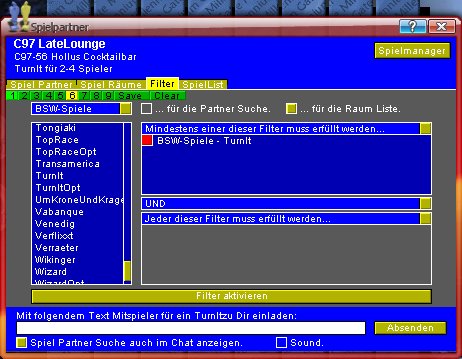
Top Left box should be set to "BSW-Speile" and the right check box "for the list of rooms" selected. Click on the game type you wish to find from the list in the bottom left panel. It will then show in the right hand box (if you already have one click on it to remove it)`. Click on the large yellow buton "Activate Filter" to perform the search. It will now automaticaly switch to the second tab "Game rooms" where you can now select a free game room of that type.
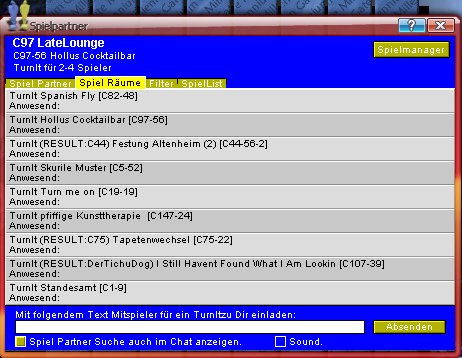
Each grey row shows a free games romm. Click on one of the game rooms you wish to play in.

Once you arrive at the game room, you can gameyell for other players by entering in text in the white box (optional) and clicking on "Send away".
Your request now appears in the Game Partner window. (See above for explaination).
Further Functions

The Button “Gamemanager” on the top right in the window takes you to the BSW Gamemanager.
There are 2 other functions available at the bottom of the tool. The left check box places the request text in the chat while the right check box turns on the sound to let you know when another game has been requested.
